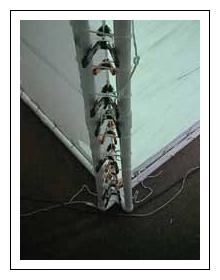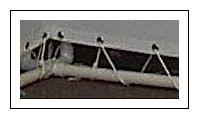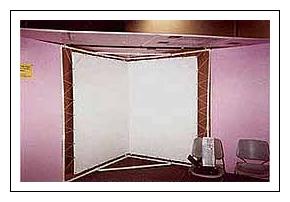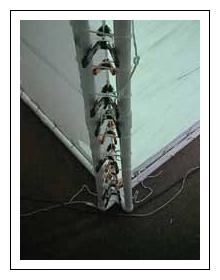
1 On a clean floor or a large clean surface, lay one of the screens face-up.
2 Lay the other screen on top of it, face-down. The grommets won't line up, but that's doesn't matter.
3 Your "stack" of two screens is rectangular, of course. Choose one of the long sides of this stack, and lay three of
the carpet seam binders on top of the screens, parallel to that edge and about 1" to 1 1/4" from the edge. Arrange the other three in
exactly the same way, but upside down, underneath the screens, along the same edge. The two rows of seam binders should be facing each
other. One by one, put the metal clamps into place, so the seam looks like the one in figure twenty-three. While you do this, make
sure that the edge of the two screens is pulled taught. There will be creases and wrinkles, at this point, in the screen material, and
you don't want any of them between the seam binders. Also, you need to make sure that the carpet seam binders are exactly the same
distance from the outer edge of the screen at all points. In other words, they need to always be exactly 1" from the edge all along the
length of the seam. The distance can be 1 1/4" or even 1 1/2". It doesn't matter, as long as it is consistent. Be careful that the
bottom pieces perfectly line up with the ones on top. It is best for three people to do this job, though one person can do it.
Finally, don't worry too much. ;-) If you do this incorrectly, there is a way to fix it later.
4 With the clamps and the carpet seam binders, you now have a seam joining the two screens. Decide which end of the seam
is going to be the top, and then put a two-foot piece of cord halfway through the two holes of the carpet seam binders. (fig 24)

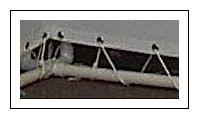
5 CAREFULLY, move the screens to the frame. One person can do it, but two is much better. Bring the top end up to
the top corner of the frame. Tie the piece of cord around the 4-way cross piece joiner at the top of the frame. Be sure to wrap the
cord through opposite corners of the cross piece, as shown in figure twenty-four. This will allow the seam to hang directly underneath
the center of the cross piece.
6 Tie the bottom of the seam to the bottom cross piece in exactly the same way. Make it tight, but not too
tight, or the clamps may start to slip off the carpet seam binders.
7 Take a 20-foot length of the nylon cord, tie one end to the frame (fig 25) and start looping along the top of one of
the screens as shown. Work from the first available grommet near the inner corner of the frame towards the outside. don't pull too
hard. Keep the top edge of the screen some consistent distance from the top PVC pipe. At the same time, make sure that the bottom edge
is at least and inch or two above the bottom edge of the frame.

8 Keep threading the cord until you reach the top corner of the frame and keep on going down the outer edge. (fig 26) I
have not figured out how to rope the outer corners in a good way, which is why the screen there sags. I am open to suggestions!
Anyway, continue threading until you reach the middle of the outer edge, and stop there. Don't pull it tight, just yet.
9 Thread the other screen, at the top, in exactly the same way.
10 Thread the bottoms of the both screens in exactly the same way you did the top edges. The loose ends of the ropes for
top and bottom should meet in about the middle of the outer edges.
11 Thread one long piece of cord through the hand clamps behind the cental corner of the frame, as shown in figure
twenty-three start at the top and work your way to the bottom. Don't pull the cord too tight, yet, but don't let it hang in
loops. Attach it at the top and bottom by wrapping it around one spur of each crosspiece a few times, but don't tie it off.
12 Gently, but firmly, tension the top or bottom edge of one screen, whichever one has the most room between the edge of
the screen and the frame. Start at the first loop of the rope, which goes though the first grommet nearest to the frame's central
corner. Pull the slack out of that loop and get rid of the slack by pulling on the next loop. Then pull the following loop and so on.
Keep going past the outer corner of the screen and go down (or up) along the outer edge of screen. Eventually, you will reach the place
where the end of cord is and all the slack will just become more rope hanging off the end. Secure it by tying a slip-knot or just
wrapping it around the PVC pipe a few times.
13 Tension the other side of the screen, the top or bottom, and work out to the outer edge, in the same way described in
step 12.
14 Tension the other screen in exactly the same way.
15 At this point, you need to take a serious look at the inner corner of the screens. It should bow inward, toward the
viewer a bit, which will be fixed in the next stop. Don't worry about that. Is it clean and consistent? Are there any puckers or
wrinkles caught in it? If it is flawed, then you can fix it: Take all the clamps and the carpet seam binders off of the back of the seam,
but let the carpet seam binders stay tied to the screen frame. Remove the cord that you had strung through the clamps. Now, rebuild
the seam in much the way you did it in step 4, starting from the top and work down. You will find it is actually easier, this time, and
you should get a good, straight edge. I have never dared to put the screens up, first and make the seam later. I think the screens would
be too far out of place to make a good seam possible if you don't make the seam before hanging the screens. If you try it,
please let me know how it turns out. ;-)
16 Move along the edges of the screens tightening the loops of rope, as much as necessary to make the screen hang flat
and to make the main corner clean and straight. You will find that you have to pull a bit more near the center of each side of each
screen. This phenomenon will be familiar to anyone who stretched a canvas over the traditional wooden frame to make a painting. The
PVC pipes in the frame will bow in a bit. It's normal.
Now, you are done with the screens! If you are careful, you can slide the whole assembly to another spot on the floor. I like to
assemble the screens in the middle of the room, then slide it into the corner where it will be used.

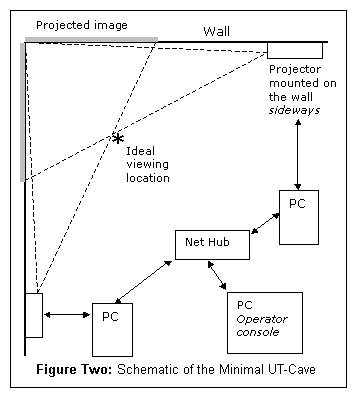








 One Possibility is to put some space between the mounting plate and the projector, by using longer screws and nuts between the projector
and mounting plate. (This has nothing to do with figure eleven.) Then have a single hole in the center of the mounting plate with a
much larger bolt going through it. Orient the bolt so it's head is between the mounting plate and the projector with the threaded end
sticking out. Then you can bolt it to the tripod's faceplate, easily. If you do this, use a very large washer between the bolt's head
and the projector-side of the mounting plate. I recommend a "fender-washer", which looks like a blank coin with a hole in the middle.
You could safely use an ordinary bolt and nut (not steel) for this design.
One Possibility is to put some space between the mounting plate and the projector, by using longer screws and nuts between the projector
and mounting plate. (This has nothing to do with figure eleven.) Then have a single hole in the center of the mounting plate with a
much larger bolt going through it. Orient the bolt so it's head is between the mounting plate and the projector with the threaded end
sticking out. Then you can bolt it to the tripod's faceplate, easily. If you do this, use a very large washer between the bolt's head
and the projector-side of the mounting plate. I recommend a "fender-washer", which looks like a blank coin with a hole in the middle.
You could safely use an ordinary bolt and nut (not steel) for this design. 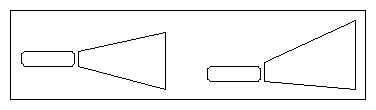






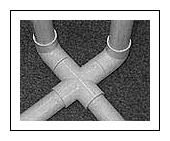
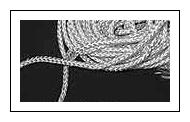

 A "carpet seam binder" is a strip of metal (fig
21) which is sometimes used in the United States to cover a seam between two carpets, especially if they are of different types or
there is a gap between them. I used it to clamp the edges of the two screens together at the corner where they join. (fig 22) It
is very important that this corner be even and smooth. For rear-projection, the joining mechanism has to be very thin where it
touches the screens, otherwise it would get in the way of the projections. The carpet seam binders are perfect for the job. As
explained below, I used four pieces that are 31" long and two 28" pieces for the middle. Note that the end pieces each have a hole
at the one end, as shown in figures twenty-one and twenty-two to thread the rope through. You can cut the seam binders with a
hacksaw because they are made of aluminum, and you smooth the edges with fine grained sandpaper. Be sure to use the sandpaper to
round off the corners of the seam binder strips a bit, so they don't scratch things and/or puncture the screen material.
A "carpet seam binder" is a strip of metal (fig
21) which is sometimes used in the United States to cover a seam between two carpets, especially if they are of different types or
there is a gap between them. I used it to clamp the edges of the two screens together at the corner where they join. (fig 22) It
is very important that this corner be even and smooth. For rear-projection, the joining mechanism has to be very thin where it
touches the screens, otherwise it would get in the way of the projections. The carpet seam binders are perfect for the job. As
explained below, I used four pieces that are 31" long and two 28" pieces for the middle. Note that the end pieces each have a hole
at the one end, as shown in figures twenty-one and twenty-two to thread the rope through. You can cut the seam binders with a
hacksaw because they are made of aluminum, and you smooth the edges with fine grained sandpaper. Be sure to use the sandpaper to
round off the corners of the seam binder strips a bit, so they don't scratch things and/or puncture the screen material.